Menu
April 5, 2018

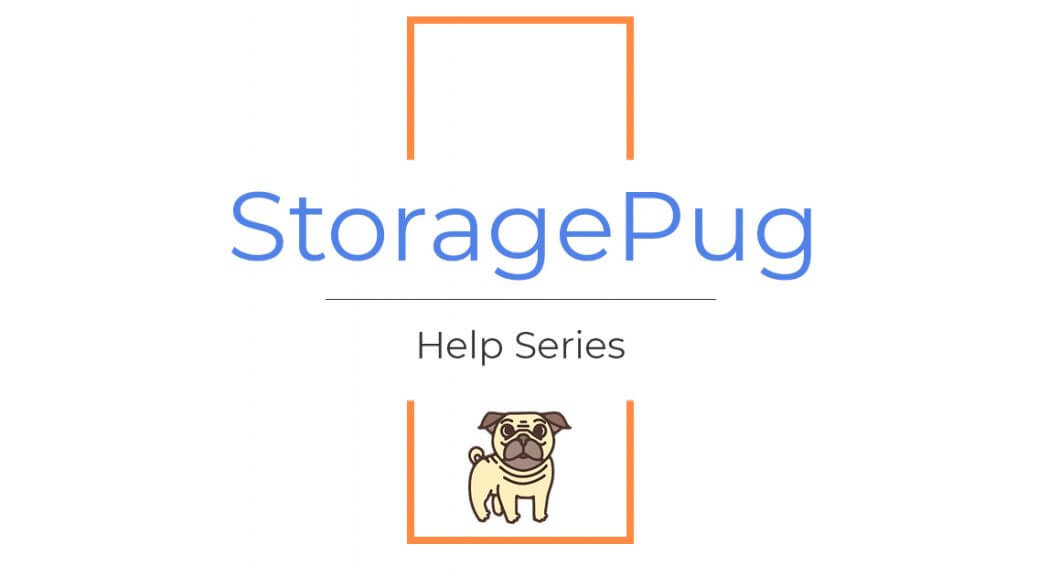
Today, let's go over how to create a SiteLink API User to kickstart the StoragePug + SiteLink Integration. These credentials allow StoragePug to communicate with your SiteLink data, such as unit rates, availability, and tenant info.
Remember: you will be creating a password during this tutorial. We'll get that password from you, so don't lose it!
Underneath is a video of Tommy Nguyen running you through a practical demo of how to create a new Sitelink API user.
Direct link to the video tutorial: https://vimeo.com/263340740
Hey there, welcome to Part One of the StoragePug Technical Onboarding. Today we're going to go over how to create a Sitelink API user so that we have the credentials to tie into your SiteLink information. With these credentials your StoragePug website will have the power it needs to rent units directly through your website, using the Sitelink API.
So first off you're going to go to Corporate Control Center, should be on your desktop, you're going to open it up, you're going to log in with your corporate code, your username and your password.
So I'm going to ahead and log in here with my information and once you've logged in, you've probably seen this before but you've never either clicked on it or done anything with it, it's right here where it says "Websites kiosks and call center." What I'm going to ask you to do is click on where it says "Permissions API users and right." So you're just going to click that and it's going to open up the list of users that may already have access to your SiteLink API.
So if you integrate with any of the partners out there like CallPotential or OpentechAlliance or SpareFoot you may see their credentials in here already, but if you don't, no big deal, you can just click "Add" right here on the right side of the screen.
And once you click Add the first thing you're going to do is check the box that says "All sites" over on the top left, and then under where it says "Permitted rights" you're going to click every box that's in that site. Sometimes there's going to be four check boxes and then you may see five, but typically you're going to see four.
And then over on the bottom left you're going to have a user information box and all you have to do there is type in "StoragePug." And then password, you're going to create one, and that's the one that you're going to give to us. And it's going to make you type it in twice so I'd recommend that you make a note of it to that when we do call you about it you at least have it to give to us because this is the password that we're going to use to tie into your SiteLink information. And as far as the e-mail address goes, if you put in Dev, D-E-V at StoragePug dot com, just like that.
And then everything else you can leave alone, you shouldn't have to change it but just in case I'm going to go over all the different checks here.
Password should never expire, there should be access Monday through Sunday. The PCI security lockout status should be unlocked; and then lastly, log in time should be from zero all the way to 23.59, so that's 24/7 access. But again none of those settings you should have to change, they should already default to that.
So next up I'm going to hit "OK" and it's going to tell you that transaction was successful. So then once that's done, give us a call or we'll give you a call on your schedule onboarding time and you're going to share with us that password that you created for us.
Alright so that was Part One of our Technical Onboarding. Today we went over how to create an API user for StoragePug access. Thanks for joining.
For more self storage articles, take a look at:
StoragePug is a modern marketing company for self storage. We create intelligent marketing websites that allow you to rent units & take payments through your facility's website.