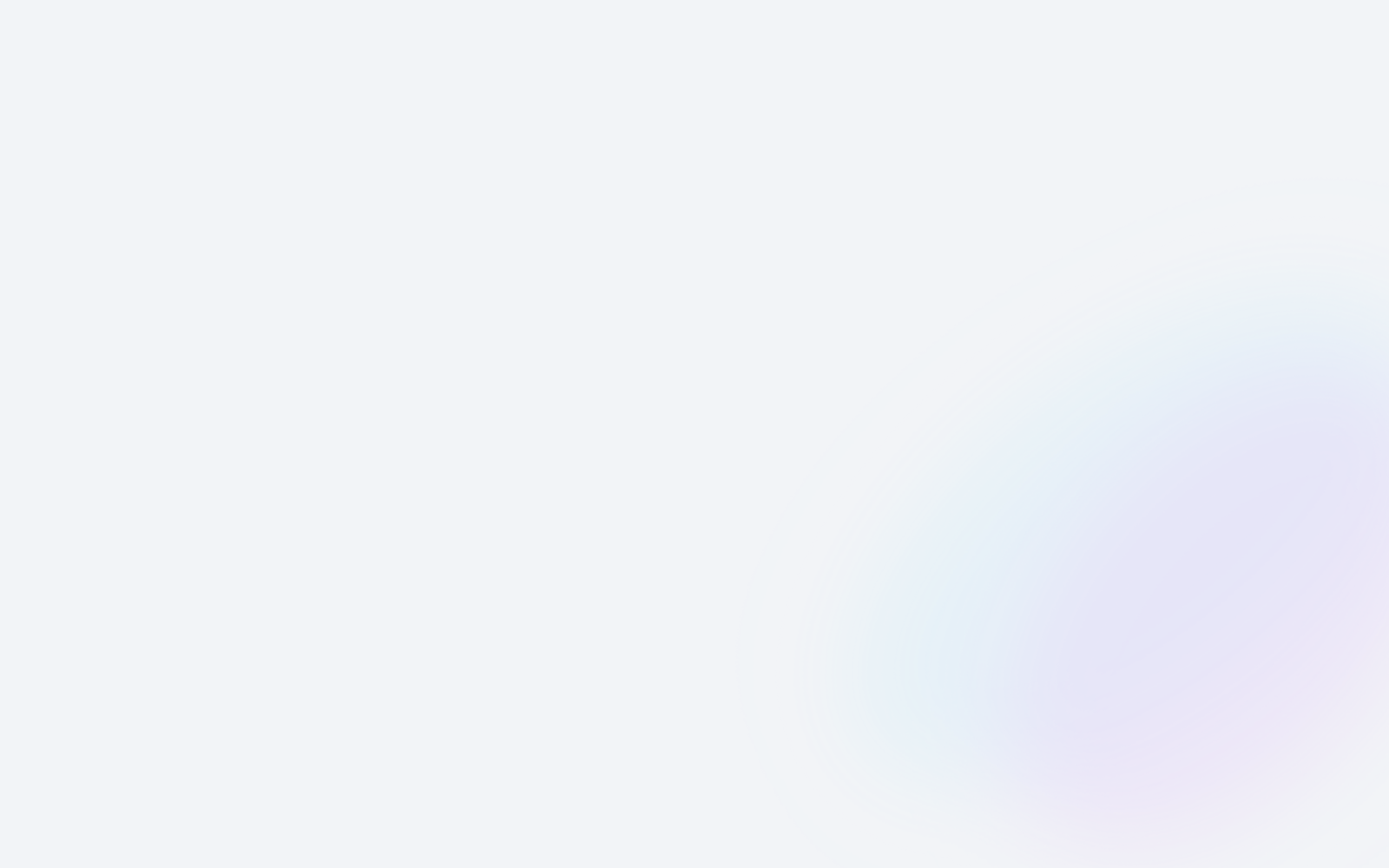StoragePug leverages SiteLink’s payment processing for all credit card transactions. If you prefer to use Authorize.net, SiteLink lets you do that! Here’s how to set up SiteLink Web Edition to use Authorize.net.
Video Transcription
Hey there, Tommy here with StoragePug. Today we’re going to learn how to set up authorize.net inside your SiteLink Web Edition for payment processing.First and foremost like always we’re going to log in, you’re going to use your corporate code, your location code, your username and password. Here’s one of those functions where you’re going to need administrative privileges to be able to do this.
So I’m going to go ahead and log in with my account info here, and once it logs in the first thing you’re going to click on is the word Set Up at the top of your SiteLink home screen. So right up here Set Up, boom; and once you click Set Up on the far right you’re going to see Credit Cards, it’s the third option from the top where it says SiteLink Marketplace. So you’re going to click on Credit Cards, and in here by default, you may already have something else set up or you may even see SiteLink Merchant Services set up, you may not see authorized.net on this screen. No big deal, you’re going to click on where it says Others, the set up option. And once you click on Set Up there is a little drop down right underneath where it says a Merchant Service Provider, you’re going to click on the dropdown and you’ll see a handful of other ones and then the last one is authorized.net.
What you’re going to do is you’re going to type in the information that authorized.net gives you which is the terminal or merchant ID, your API login ID and your transaction key. Once you punch in all three of those information you’re going to click on Verify Credentials. What SiteLink will do is go out to authorize.net to verify that the information you typed in is correct. Once it comes back and passes all you have to do is hit OK, and then once you hit OK then no big deal, it’s going to take you back to this screen and authorize.net is set up.
So quickly we’re going to run through that again. First and foremost login; secondly you’re going to click on Set Up; third you’re going to click on Credit Cards which is the third option from the top under SiteLink Marketplace; fourth you’re going to click on Set Up where it says Others and Non SiteLink Marketplace Solutions, boom then fifth you’re going to click on the dropdown menu and then click on authorize.net; and then lastly Fill In Information, you pull this information again straight from authorize.net; click Verify Credentials and then you’ll be all set up.
Alright so today we learned how to set up authorize.net inside your SiteLink Marketplace for the payment process. Again this is Tommy from StoragePug. Thanks for tuning in.
Published on: 05 / 13 / 2019