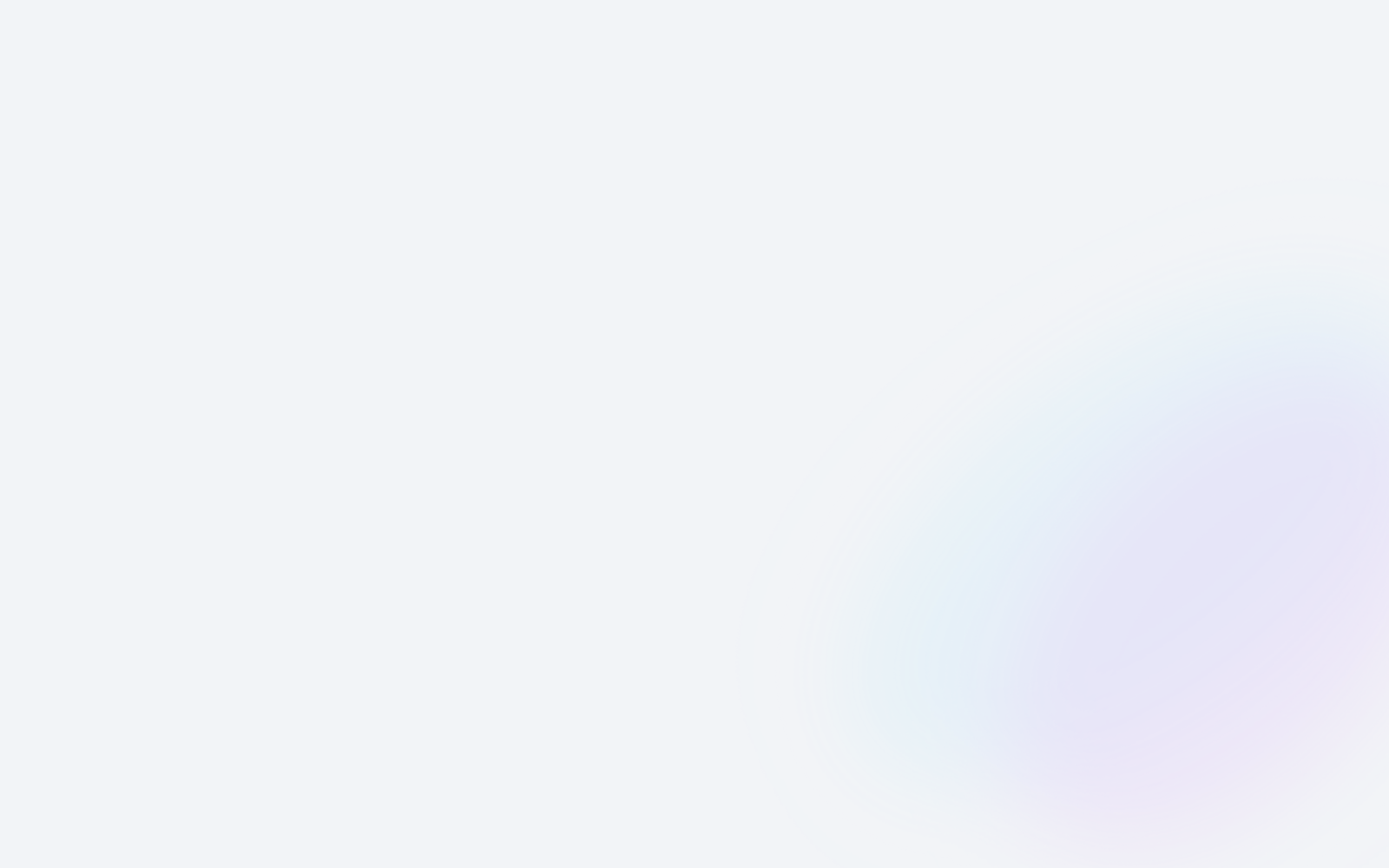Welcome to our PugDashboard help series. In this series of videos, we walk you through everything you need to know to get the most out of your PugDashboard.
Transcription
Hey there, this is Richard from StoragePug. Let's go over how to add, edit, and remove FAQs on your self-storage website.
To get started navigate to the FAQs page in your PugDashboard. FAQs are organized to the left and right columns as are displayed on the website. On the mobile view the left column will be stacked above the right column like so. FAQs have two parts, the title, which shows up before the box is expanded; and the body which shows up once a box is expanded.
To show you how to use the FAQs in the Dashboard we're going to add a new FAQ to the bottom of the right column like so. To get started we'll go to the right column of the Dashboard and scroll to the bottom and click on the new right column FAQ button. Again, the title is what shows up before the box is expanded and the body is what shows up once it is expanded. So let's make a really simple FAQ.
"What do I do when I lose my gate code?"
We'll tell them to contact a manager during regular office hours, and that's good enough for this purpose. Well hit "Update," the sidebar close, we'll see the FAQ saves successfully, and now it will show up here. To verify work go to the website and refresh, and there it is.
Now let's say we decided later that we don't like it very much, we can just delete it. And we'll see that it was successfully removed here... we'll go back to the website and refresh. And now it's gone.
Finally, the last thing you can do on this page is edit your existing FAQs. To do that we'll simply click on one of the pencils, the side bar will open. Let's say we just want to change the title, update it, same thing. So now we go here and that question mark should be gone. And sure enough it is.
Thanks for tuning in. For more info click on the chat bubble to talk to a real pug today or book a time that's convenient for you. Talk soon.