Menu
April 6, 2018

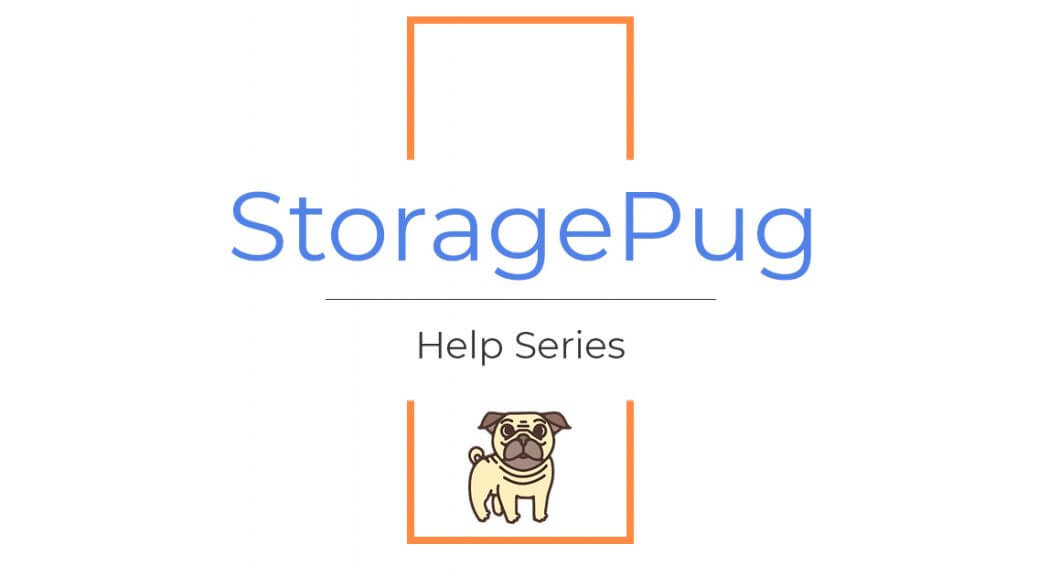
With StoragePug's SiteLink integration, tenants have the option to update their gate access code from their Payment Portal. New tenants can also set up a new code during the rental process. Learn how to turn on this setting inside SiteLink Web Edition.
From SiteLink:
"Check this feature on one computer in your network designated to run SiteLink and your gate software continuously (24 hrs), so that SiteLink will update the gate for transactions posted from a remote location, such as a kiosk, web page or call center. When SiteLink is running, it checks for remote transactions every 2 minutes. If new transactions are found, SiteLink will update the gate for those units."
SiteLink Remote Gate Code Setup from StoragePug on Vimeo.
Hey there Tommy Nguyen here again with StoragePug. Today we're going to go over how to set up your SiteLink Web Edition to accept incoming changes to a tenant's gate access code.
One of the cool features of StoragePug is during the rental process the customer can select their own gate code or optionally, if the operator prefers, we can assign them a random gate code. In order for that to communicate with SiteLink there's a simple check box that you got to check so check out these simple steps to do it.
So first off you're going to open up SiteLink Web Edition, so I'm going to go ahead and log in here. You're going to log in with your corporate code, location code and username and password. You do have to have administrative permissions to do this so either check with the owner or the manager to get access to do this.
So after you've logged in first thing you click is the Set Up button right up here along the top. Second button that you'll click is the Gate Set Up, and then very lastly there is just a simple check box that says "Update the gate for remote transactions."
One thing that is a requirement is that this computer should be left on 24/7 that's in the event that that online transaction happens after hours; and also this computer should be the one that is talking to the gate software whether using Digigate or PTI or one of those third party gate software that integrates with SiteLink, this is the computer that's the one that has that software installed. So that's it. So you click on the little checkbox and then hit OK, it's going to say you want to modify, absolutely you do. And then once it's complete it will say that it's done.
And so let me go ahead and do that one more time because there's only three steps. First login; second you're going to click on Set Up and then go to Gate Set Up; and then lastly just make sure that that check box is checked where says "Update your gate for remote transactions."
Alright, well thanks again for joining us today. This is Tommy was StoragePug and we just learned how to set up the remote gate access code integration. Talk to you next time.
For more self storage articles, take a look at:
StoragePug is a modern marketing company for self storage. We create intelligent marketing websites that allow you to rent units & take payments through your facility's website.
* Did you know StoragePug has a Help Center? This article originally appeared here.